In today’s fast-paced digital world, efficiency and productivity are key to staying ahead.
Advertisement

One tool that plays a crucial role in this is Microsoft Word (MS Word).
Table of Contents
ToggleSEE ALSO: Here is What to Do If Your WhatsApp Account Gets Hacked
Equipped with a plethora of keyboard shortcuts, MS Word empowers users to streamline their workflow and accomplish tasks more quickly and effectively.
Here are some indispensable keyboard shortcuts in MS Word that will revolutionize your document creation process:
- Ctrl + N: Create a new document.
- Ctrl + O: Open an existing document.
- Ctrl + S: Save the current document.
- Ctrl + P: Print the current document.
- Ctrl + Z: Undo the last action.
- Ctrl + Y: Redo the last action.
- Ctrl + X: Cut the selected text or object.
- Ctrl + C: Copy the selected text or object.
- Ctrl + V: Paste the copied or cut text or object.
- Ctrl + A: Select the entire document.
- Ctrl + B: Bold the selected text.
- Ctrl + I: Italicize the selected text.
- Ctrl + U: Underline the selected text.
- Ctrl + F: Find and replace text within the document.
- Ctrl + H: Find and replace text with formatting options.
- Ctrl + E: Center-align selected text.
- Ctrl + L: Left-align selected text.
- Ctrl + R: Right-align selected text.
- Ctrl + J: Justify-align selected text.
- Ctrl + K: Insert a hyperlink.
SEE ALSO: How to Retrieve a Hacked Facebook Account and Secure It
These are just a few examples of the many keyboard shortcuts available in MS Word.
Utilizing these shortcuts can significantly speed up your work and improve productivity.
SEE ALSO: How to Convert PDF Files to Word Documents Online
Again, experimenting with different combinations can help you discover additional shortcuts that cater to your specific needs.
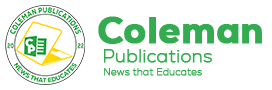



















1 Comment
[…] SEE ALSO: 20 Useful Keyboard Shortcuts in MS Word You Must Know […]