In today’s digital age, YouTube has become the go-to platform for streaming and sharing videos.
However, there are times when you may want to download a video for offline viewing or personal use.
Table of Contents
ToggleSEE ALSO: How to Convert PDF Files to Word Documents Online
In this article, we will guide you through the simple steps to download YouTube videos using your PC or mobile phone.
- Open your preferred web browser on your PC or (the YouTube app on your Mobile Phone) and navigate to the official YouTube website https://www.youtube.com/. This will be the starting point of your video-downloading journey.
- Find the video you wish to download and copy the URL. Ensure that you have the correct video URL before proceeding to the next steps.
- Open a new tab in your browser and search for https://en.savefrom.net/391GA/ or any reliable YouTube video downloader. There are numerous options available, including popular sites like Y2mate, or 4K Video Downloader.
- Once you have selected a YouTube video downloader (https://en.savefrom.net/391GA/), locate the provided box or field where you can paste the copied URL. The downloader will analyze the video and prepare it for download.
- Select the desired format and quality in which you want to download the video. Popular options include MP4 or MP3 formats, along with various resolution choices. Keep in mind that higher resolutions will result in larger file sizes.
- Upon selecting the format and quality, press on the “Download” button or a similar option to initiate the download process. The website will generate a download link for you based on your selections.
- After the download link is generated, press on it to start the downloading process. Choose a location on your PC/mobile phone where you want to save the video file. It is recommended to create a designated folder for storing your downloaded videos for easy access.
- Sit back and relax as the video starts to download to your chosen location. The duration of the download will depend on factors such as your internet connection speed and the size of the video file.
- Once the download is complete, you can locate the video file in the designated folder on your PC/ Mobile Phone. Use your preferred media player to access and enjoy the downloaded video at any time.
SEE ALSO: How to Install an Operating System on Your Computer
It’s important to note that downloading YouTube videos may potentially violate YouTube’s terms of service and copyright laws.
Therefore, make sure to download videos only for personal offline use or when you have obtained the necessary rights to do so.
SEE ALSO: How to Convert PDF Files to WORD Documents Offline
By following these straightforward steps, you can easily download your favourite YouTube videos onto your PC/Mobile Phone for offline enjoyment.
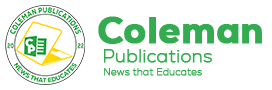
























1 Comment
[…] SEE ALSO: How to Download YouTube Videos Using Your PC/Mobile Phone […]